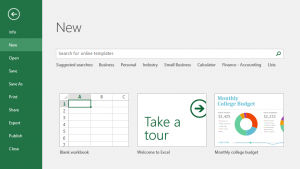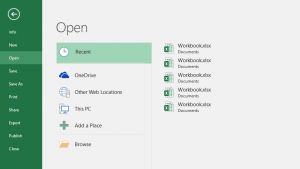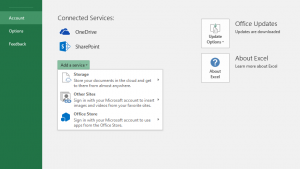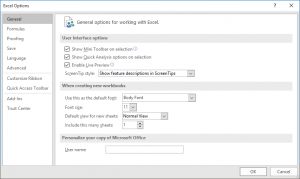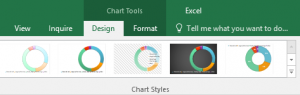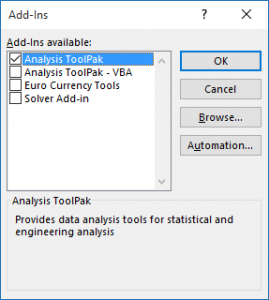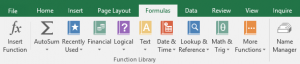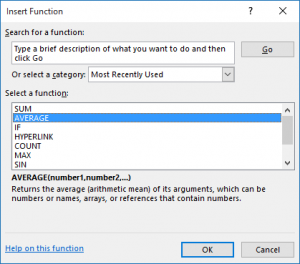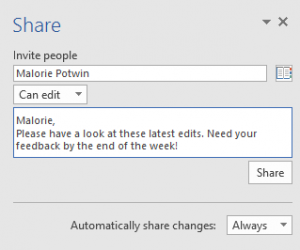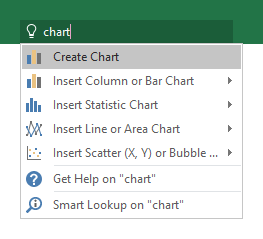New to Excel 2016 or upgrading from a previous version? Use this guide to learn the basics.
Create something
Begin with a Blank workbook to get right to work. Or save yourself a bunch of time by selecting and then customizing a template that resembles what you need. Click File > New, and then select or search for the template you want.
Find recent files
Whether you only work with files stored on your PC’s local hard drive or you roam across various cloud services, clicking File > Open takes you to your recently used workbooks and any files that you may have pinned to your list.
Stay connected
Need to work on the go and across different devices? Click File > Account to sign in and access your recently used files anywhere, on any device, through seamless integration between Office, OneDrive, OneDrive for Business, and SharePoint.
Set your preferences
Something not working quite as expected? It’s easy to change and customize options at any time. Click File > Options, and then set up Excel 2016 the way you want.
Discover contextual tools
You can make contextual ribbon commands available by selecting relevant objects in your workbook. For example, clicking a chart element displays the Chart Tools tabs, and clicking any inserted picture displays the Picture Tools tab.
Enable optional add-ins
Get all of the statistical functions you need by enabling the optional add-ins you want. To display the list of available add-ins, click File > Options. In the Options dialog box that opens, click Add-ins, and then click the Go button next to Manage: Excel Add-ins.
Insert functions, build formulas
On the Formulas tab, click Insert Function to display the Insert Function dialog box. Here, you can search for and insert functions, look up the correct syntax, and even get in-depth help about your selected functions.
Share your work with others
To invite others to view or edit your workbooks in the cloud, click the Share button in the top right corner of the app window. In the Share pane that opens, you can get a sharing link or send invitations to the people you select.
Get help with Excel