
Foldr for Windows Guide
Can I have Foldr as a drive on my PC?
Foldr for Windows is a single drive to access all of your files whether on the college network or in the cloud.
What is Foldr for Windows?
Foldr for Windows is an application which puts all of your Foldr connected storage – both college and cloud-based – into a single drive accessible through This PC on your Windows desktop or laptop. You can access, manage and edit all of your files from your College folders, Google Drive, OneDrive as if they were stored on your PC.
How do I access Foldr for Windows?
You use your normal College credentials (username and password) to sign in to Foldr.
Working together on a document
Work together on a document – with Foldr for Windows you can use Foldr v4’s check out features to notify ‘members’ of the team that you’re working on a particular file and avoid overwriting issues.
Smarter Cloud Access
With some tools there can be issues with Google documents appearing as an empty and useless file. Foldr for Windows recognises all Google Docs, Sheets and Slides and double-clicking will launch them in your favourite browser ready for editing. Additionally, moving or duplicating a Google document to a non-Google share within Foldr will automatically convert the file to its Microsoft Office equivalent.

Great! How do I get started?
Foldr for Windows is available for all PCs running Windows 7 or higher. You can download the x86 version here and the x64 version here.
Checking which version is required.
Select the Settings app – click on the windows button and select the Settings icon.
 From the Settings window select System
From the Settings window select System

From the System window select About

This will display the system information to enable the correct choice of Foldr to be installed. In this case the 64 bit version (x64) is required.

Downloading and Installing Foldr for Windows
- Download the appropriate version for your operating system:
32 bit version: https://foldr.io/downloads/clients/win/x86/latest.zip
64 bit version: https://foldr.io/downloads/clients/win/x64/latest.zip
- Save the file to your PC e.g. Downloads as pictured:

- Browse to your downloads folder and double click the latest.zip file. Click on Extract All

- Click Extract.

- Browse to your Downloads folder and then the latest folder. Double click on setup.exe

- Click Install for the Visual C++ 14 Runtime libraries

- Tick ‘I agree…’ and then click Install. Click Yes on the following application popup to continue.
- The Visual C++ Redistributable install will be complete.

- The Foldr install will start. Click Next to begin.

- Click Next for the install folder and option selection screens:
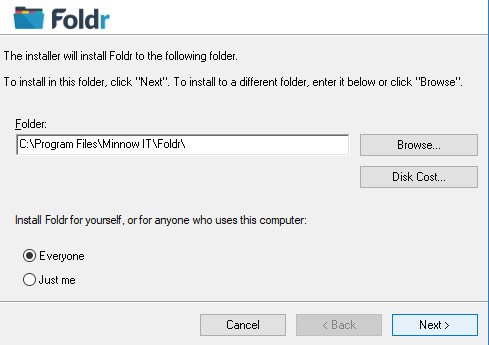

- The Foldr install will then complete and Foldr will start. Enter foldr.sidmouthcollege.devon.sch.uk, your username and password in the fields as pictured.

- Click Open Foldr to open the connected drive on your PC.

- This will be available as a drive under This PC and is named Foldr.
