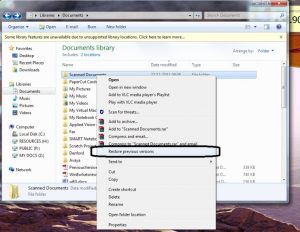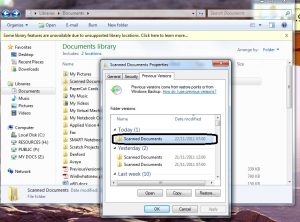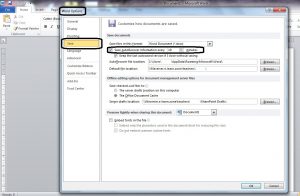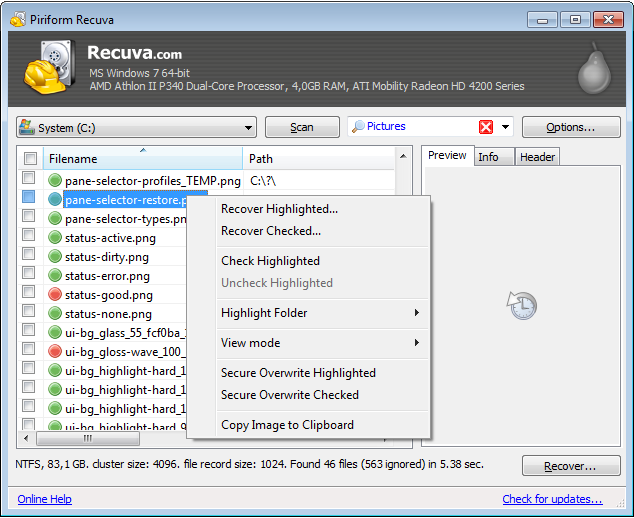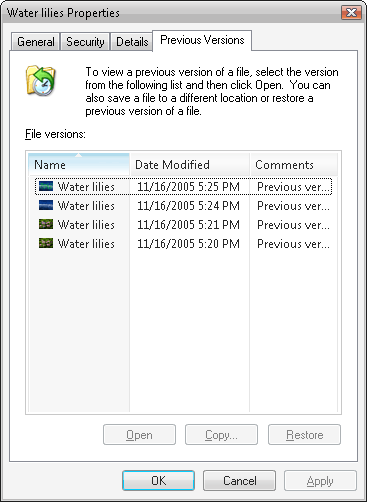
There are a few different options available to you if you are unfortunate enough to loose some of your data depending on what hardware you have and what level access you have on your computer. Windows 7 has the option to restore previous versions (although this may not be enabled by default). Previous versions are either backup copies—copies of files and folders that you back up by using the Back Up Files wizard, or shadow copies—copies of files and folders that Windows automatically saves as part of a restore point (Shadow copies can be copies of files on your computer or shared files on a computer on a network.). You can use previous versions of files to restore files that you accidentally modified or deleted, or that were damaged. Depending on the type of file or folder, you can open, save to a different location, or restore a previous version. To learn more about this, click this link.
If you are a member of staff or a pupil and your work has been within a backup point (shown below) and saved on the network such as the college my documents / public / resources drive (depending on user), your data can be recovered. The following guide will show you how. Our college drives give you the option to restore previous versions twice a day. If you navigate to the folder of where the stored file was and right click on it, you will find a ‘Restore previous versions’ option. In this scenario, Robby has deleted an image from the ‘Scanned Documents’ folder.
You will then be presented with a screen showing all the back-ups of that folder which are available to you, by default these are usually sorted in chronological order. If you require a file which was deleted previous to a date shown on the list, then please contact ICT support. Now select a folder on the list at a time when you knew the file was there.
This will open the folder which was backed up at that point. You can now copy the file/s concerned out of that folder to a new destination or paste back to where they were originally.
Unfortunately, if your work was created and deleted between backups you will not be able to use this feature. The previous versions schedule for Sidmouth College servers is as follows;
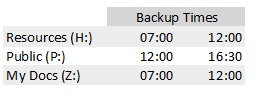
Microsoft Office Outlook – Email Recovery
If you are running Microsoft Office Outlook for your email -You may accidentally delete an important email, recovery is easy.Firstly, check it is not in the ![]() folder. If it has been cleared out from this location, navigate to the main top tool ribbon and clicking on ‘Folder’, and then select ‘Recover Deleted Items’. This will then give a list of all emails that have been ’emptied’ out of the deleted items folder. This will not work if you are using the colleges Outlook Web App (https://webmail.sidmouthcollege.devon.sch.uk).
folder. If it has been cleared out from this location, navigate to the main top tool ribbon and clicking on ‘Folder’, and then select ‘Recover Deleted Items’. This will then give a list of all emails that have been ’emptied’ out of the deleted items folder. This will not work if you are using the colleges Outlook Web App (https://webmail.sidmouthcollege.devon.sch.uk).
Good working practices to minimise data loss
Nevertheless, it is good practice to save your work as you are working on it and to ensure you save it in more than one location to minimise the risk of loosing it through hardware failure or user error. If you are using a Microsoft package, once your work is initially saved you can quickly save it as you go by holding down the ‘CTRL’ key and pressing ‘S’ at the same time – this sends a save command and will save your work to the last requested save location.
Microsoft Office packages have an autosave feature which saves information into a system location on a user adjustable time scale – the default is set to 10 minute intervals. This can be adjusted by opening the ‘Options’ sub menu from the ‘File’ menu ribbon. Select ‘Options’ -> ‘Save’ and then adjust the ‘Save auto-recover information every..[x]..minutes’ and you can adjust to a desired time. By decreasing the time to 5 minutes, you can ensure that your work information is ‘backed up’ on a more regular basis. Using the example of Word, if it crashed for some reason and then restarted, the auto-recover would pop-up on reload and show you the auto saved file. Through Microsoft integration, the latest Office suite has almost identical options and is similar with older versions of Microsoft Office.To find these options in Office 2003 suite, navigate to tools and then options.
There are other options available, such as auto save recovery file location which can also be modified.
Home recovery using Recuva from Piriform Technologies
If you delete a file off a memory stick or drive at home then you may be able to get it back by using a piece of software called Recuva from Piriform. Recuva is extremely easy to use and is wizard driven so you can easily customise your search and retrieval options. Once you have completed your search, you will be presented with a screen similar to the one shown below. Here you can view deleted files and right click on the files to recover them and view other options.
Click here to go to Piriform’s download page.